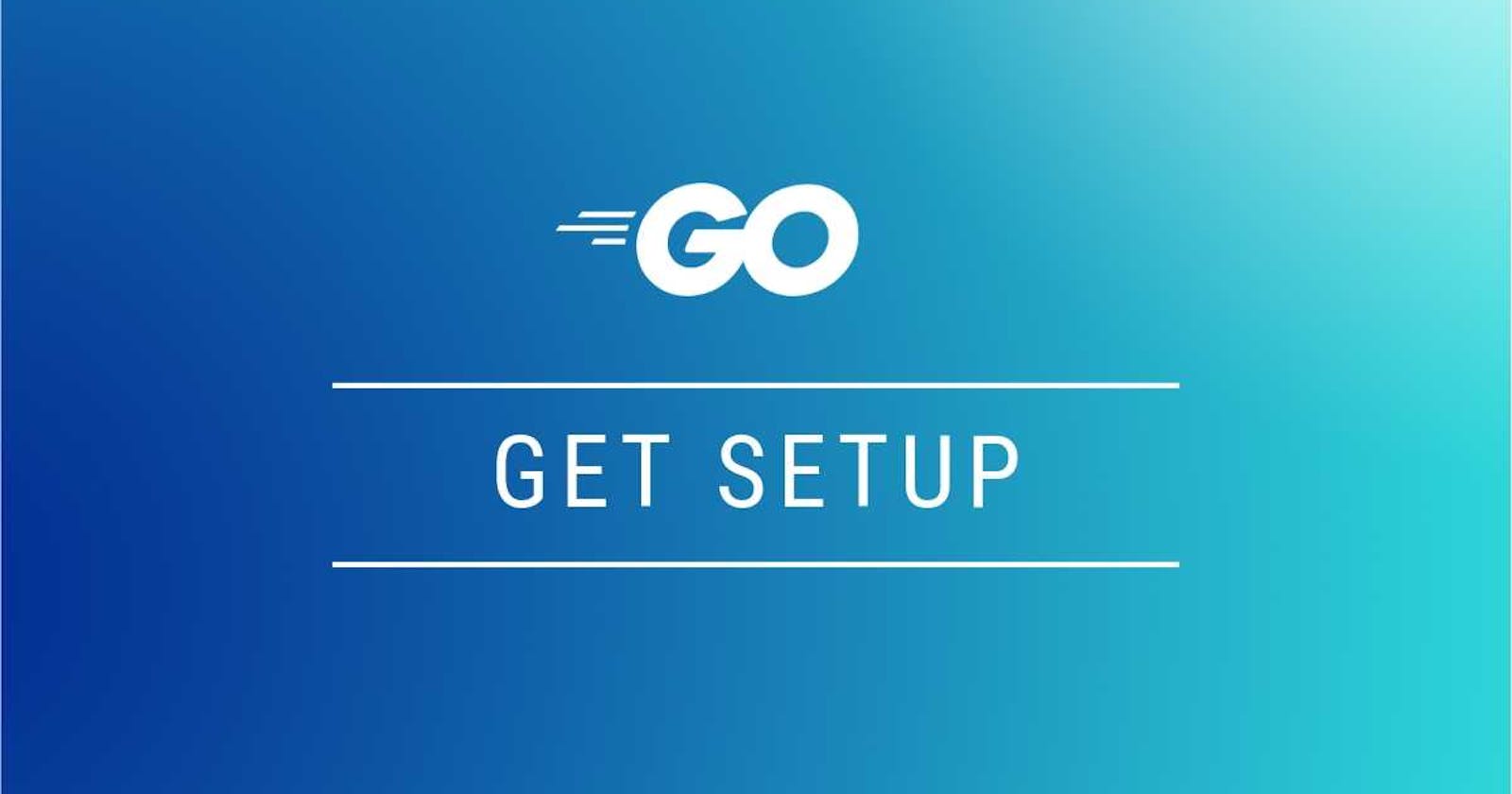Introduction
Go is a programming language developed by Google that has gained popularity among developers for its simplicity, concurrency, and efficiency. It was designed to be easy to learn and use, while still being powerful enough to handle large-scale projects. As such, it has found widespread use in fields such as web development, network programming, and system administration.
To start coding in Go, it is important to install and set up the Go environment for development. This involves downloading and installing the Go language, setting up the Go workspace, and understanding the Go workspace structure and environment variables.
By the end of this article, you will have a basic understanding of the Go programming language and be able to install and set up the Go environment for development. This will allow you to start coding in Go and explore the many features and benefits that the language has to offer.
Installing Go
To start coding in Go, the first step is to install the language. Here are the steps to install Go:
Downloading Go installer
The Go installer can be downloaded from the official Go website (golang.org/dl)
Make sure to download the installer for the appropriate operating system (Windows, Linux, or macOS)
Installing Go on Windows, Linux, and macOS
On Windows:
Double-click on the downloaded installer file.
Follow the installation wizard and select the desired installation directory.
On Linux:
Open the terminal and navigate to the directory where the downloaded installer file is located.
Run the following command to install Go:
sudo tar -C /usr/local -xzf go<version>.<os>-<arch>.tar.gzReplace
<version>,<os>, and<arch>with the appropriate values for your system.
On macOS:
Double-click on the downloaded installer file.
Follow the installation wizard and select the desired installation directory.
Verifying Go installation
After installation, verify that Go is installed and working properly by opening a command prompt or terminal and typing
go version.If Go is installed correctly, it will display the installed version of Go.
Congratulations! You have successfully installed Go on your system and verified that it is working properly.
Setting up Go Environment
After installing Go, the next step is to set up the Go environment for development. This involves setting up the Go workspace, understanding the Go workspace structure, and setting up environment variables. Here are the steps to set up the Go environment:
Setting up Go workspace
The Go workspace is a directory hierarchy that contains Go source code files, packages, and binaries.
To set up the Go workspace, create a new directory anywhere on your system and set it as the workspace root.
The workspace root directory should have the following subdirectories:
src: This directory contains Go source code files and packages.pkg: This directory contains compiled package objects.bin: This directory contains binary executable files.
Understanding Go workspace structure
The
srcdirectory should contain one or more subdirectories, each of which represents a Go package.Each Go package should have its own directory with the same name as the package.
Each Go package directory should contain one or more Go source code files.
The
pkgdirectory should contain subdirectories for each target platform, such aswindows_amd64orlinux_arm.The
bindirectory should contain executable files for each Go package that is built with thego installcommand.
Setting up environment variables
To use the Go tools and commands from the command prompt or terminal, add the
bindirectory of the workspace to the systemPATHenvironment variable.On Windows, this can be done by opening the "Environment Variables" dialog and adding the workspace
bindirectory to thePATHvariable.On Linux and macOS, this can be done by adding the following line to the
~/.bashrcor~/.bash_profilefile:export PATH=$PATH:/path/to/workspace/binReplace
/path/to/workspace/binwith the actual path to thebindirectory of your workspace.
Congratulations! You have successfully set up the Go environment for development by creating a workspace and understanding its structure, as well as setting up environment variables for using the Go tools and commands.
Writing and Running Your First Go Program
Now that you have set up the Go environment, you are ready to write and run your first Go program. Here are the steps to write and run a simple Go program:
Creating a new Go file
Open your favourite text editor or Integrated Development Environment (IDE).
Create a new file with a
.goextension.Save the file in the
srcdirectory of your workspace with an appropriate name.
Writing a simple Go program
In the new Go file, type the following code:
package main import "fmt" func main() { fmt.Println("Hello, World!") }This code defines a new Go package called
main, which contains a single function calledmain.The
mainfunction uses the fmt package to print the message "Hello, World!" to the console.
Running the Go program
Open a command prompt or terminal and navigate to the directory where your Go file is located.
Run the following command to build and run the Go program:
go run filename.goReplace
filename.gowith the actual name of your Go file.If the Go program was built and run successfully, the console should display the message "Hello, World!".
Congratulations! You have successfully set up the Go environment for development by creating a workspace and understanding its structure, as well as setting up environment variables for using the Go tools and commands.
Conclusion
Go is a powerful, modern programming language that is designed for building efficient and reliable software applications.
Installing and setting up the Go environment is an important first step for learning Go programming.
Writing and running your first Go program will give you a basic understanding of the Go syntax and structure.
Next steps for learning Go programming
The second article in this series will cover the basics of Go programming, including data types, control structures, functions, and packages.
After completing the second article, you will have a solid foundation for writing more complex Go programs and applications.
In addition to the second article, there are many resources available online for learning Go programming, including documentation, tutorials, and online courses.
Stay tuned for the second article in this series, which will cover the essentials of Go programming and help you take your Go skills to the next level!